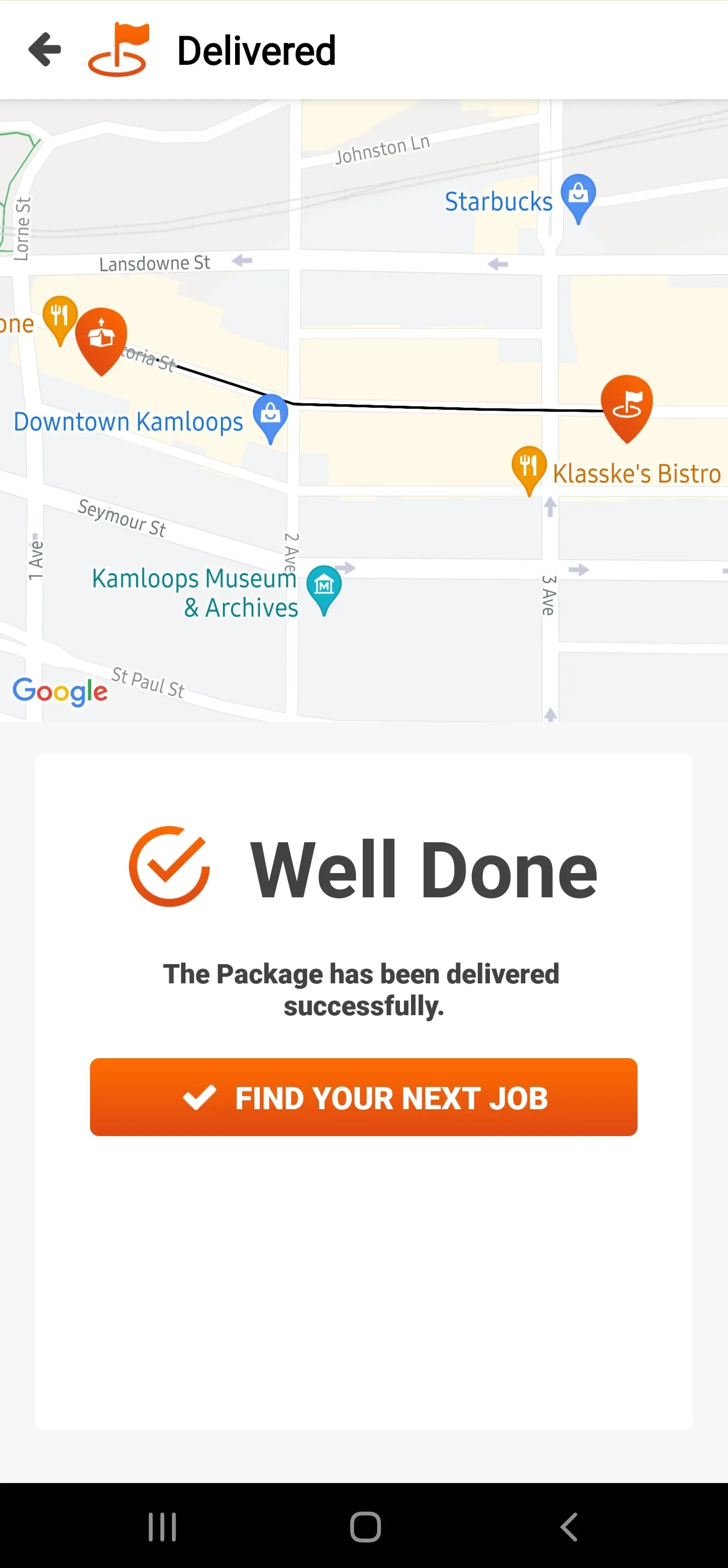D5Courier Quick Start Guide.
Our clients delivery orders are dispatched to you, through our app system. Get to know how our app works with this quick start guide.
Let's get to know the app.
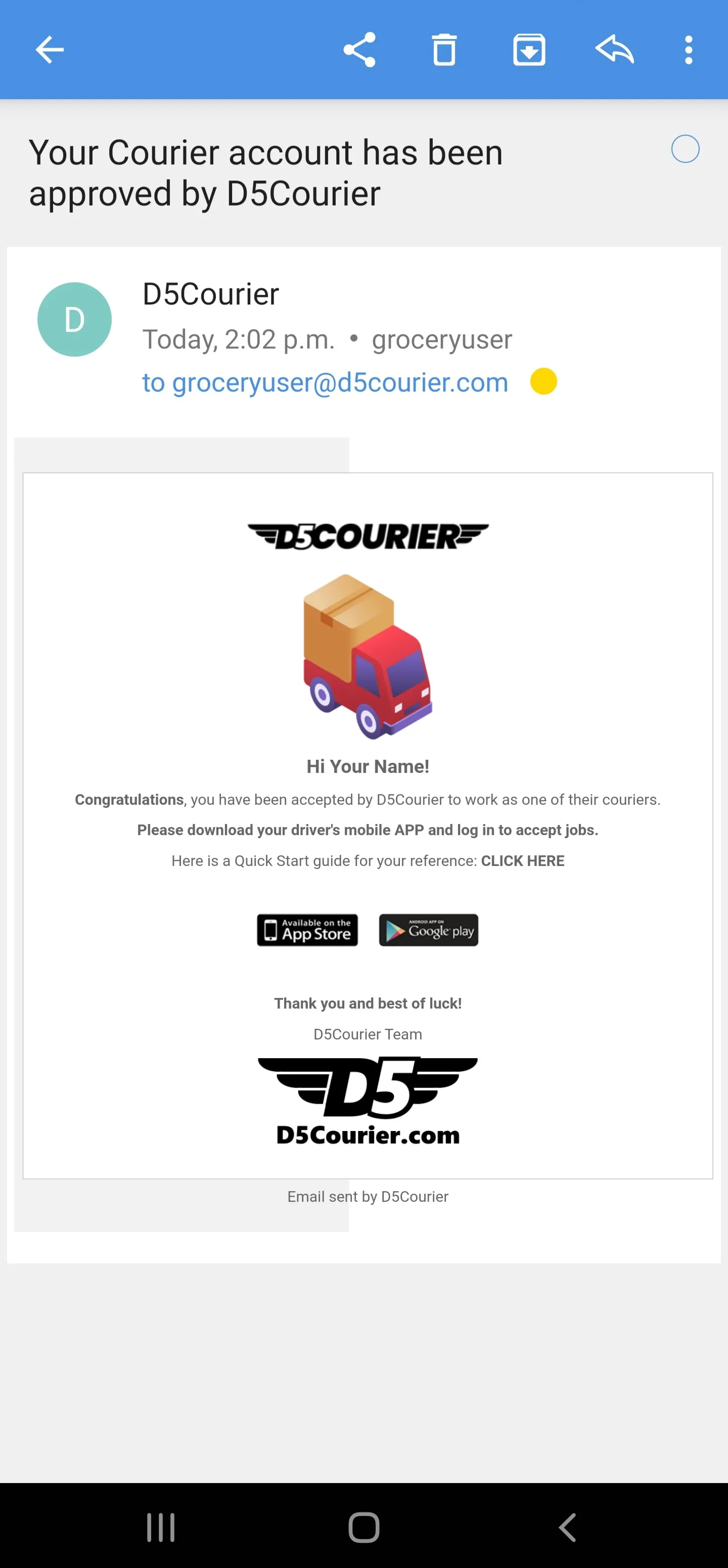
Install the App.
You will be sent instructions on how to install our courier driver app from Google Play or Apple's App Store.
rv.webp)
Log in:
Once the app is open, log in with the e-mail and password you chose when you first registered. If you've forgotten your password, click on the "Forgot Password" link to reset it.
When you first log in, you'll see a screen like the picture here.
New jobs available to claim will appear under "Available Jobs". Jobs that have been dispatched directly to you, will show up under "My Jobs". Swipe between the 2 screens to glance at your jobs at any time.
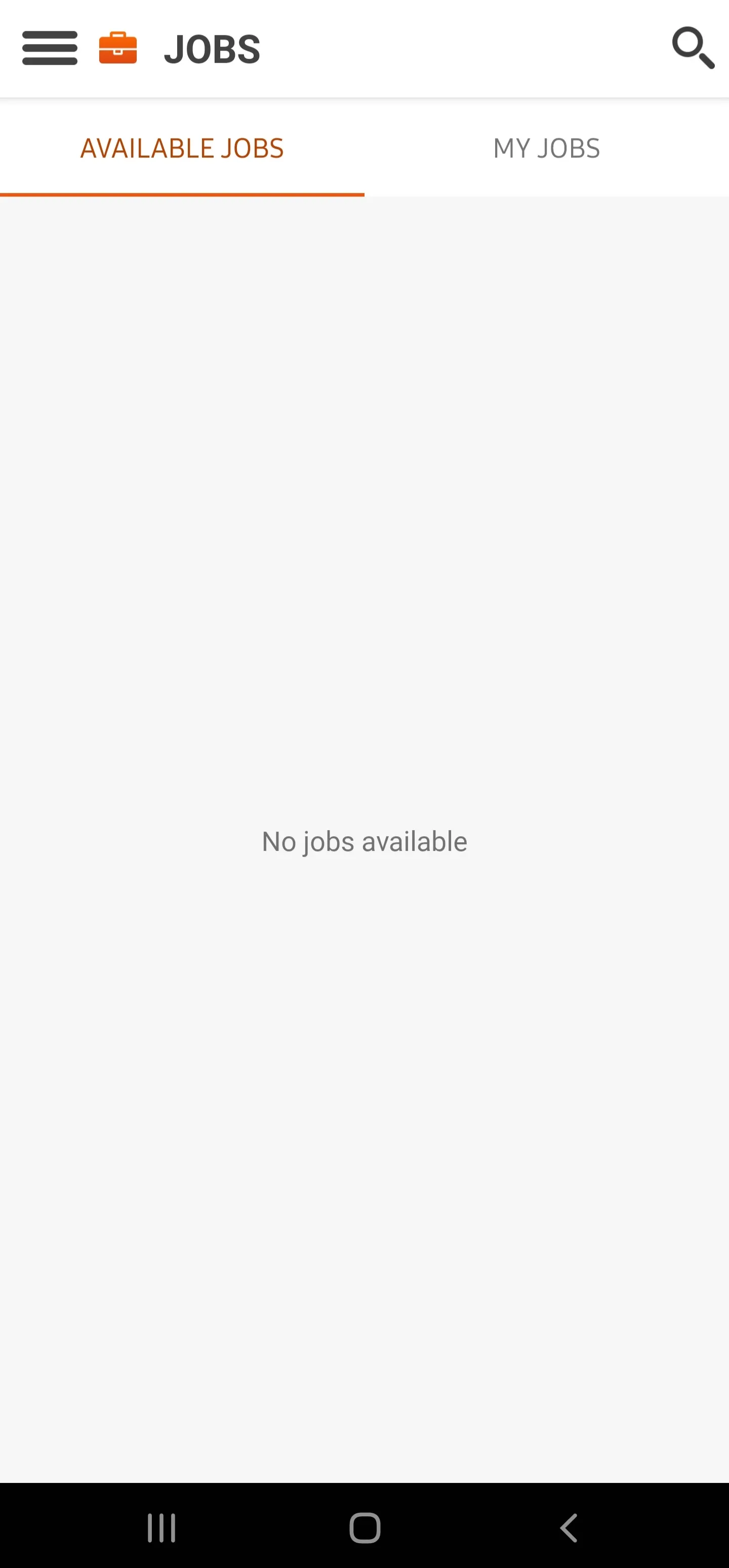
Setting Up:
When your account is activated by a D5Courier admin, you'll receive an e-mail as shown, with links to download the app for either Android or IOS.
Your information:
Click on the "hamburger" three-lined icon in the top left corner to open a side menu.
On this menu, you'll see your current earnings, as well as links to various sections of the app, including:
- Unavailable/Available - Toggle this switch on if you'd like to receive jobs for delivery, or toggle it off if you do not want to receive jobs.
- My Account - Personal info and earnings
- Jobs - Click here to return to the jobs screen
- Create Job - Click here to create a job for a customer and take their credit card information for the job
- Transfer Jobs - if you need to transfer a job to another driver that you have already accepted
- Job History - Information about each job you have completed along with earning information
- Reminders - If we need updated documentation, you'll find a reminder added to this section
- About - Software version and office location
- Logout
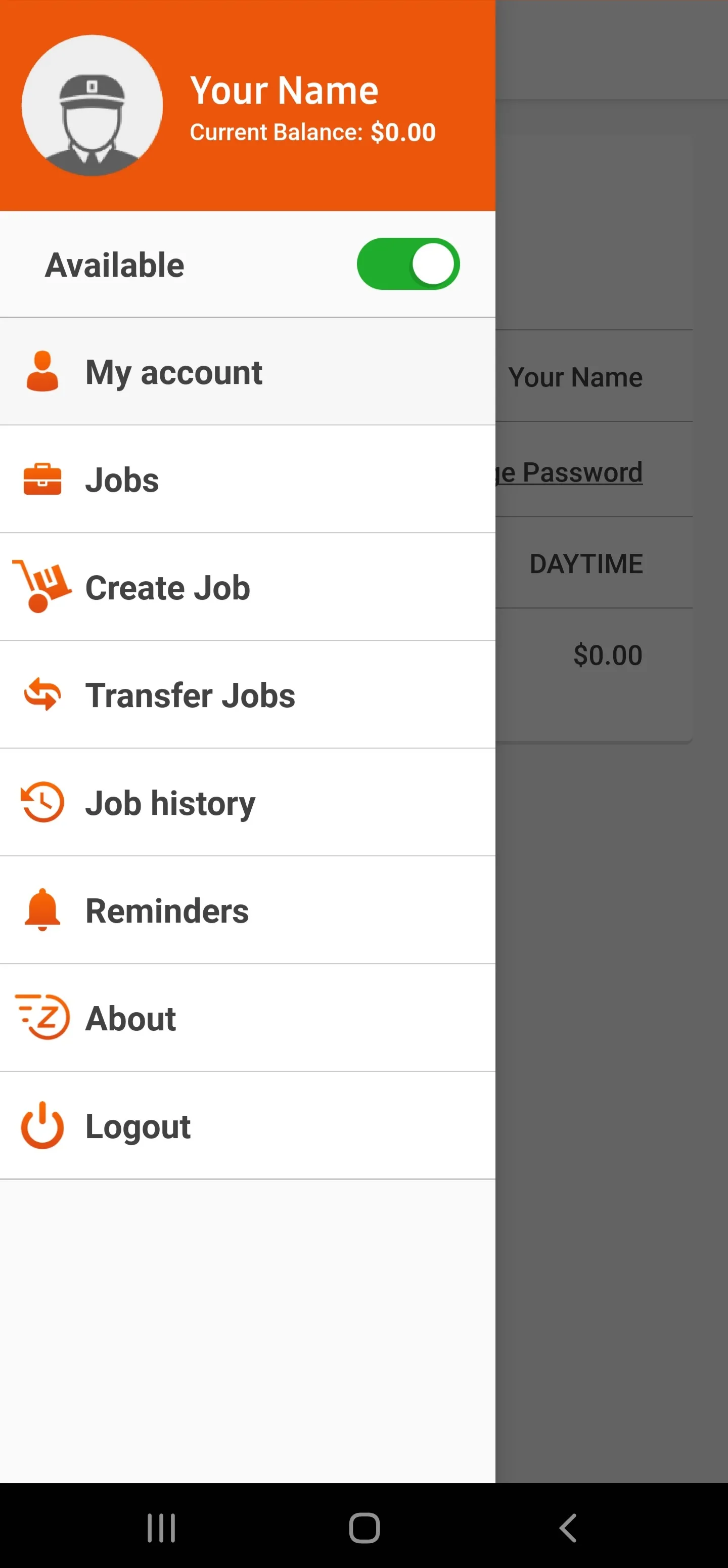
Accept a Job and go:
When a job appears in the "Available Jobs" section, just tap on "Accept". The job will open up and show you the collection information. If a job has been dispatched to you already, it'll appear under the "My Jobs" tab, as shown here.
If you click on a job in this list, you will see a detailed screen showing you all of the job details as outlined in the next step. If you click on the "map" icon next to the collection address, it will open your chosen map provider on your phone and start navigation towards the collection address. This also works for the delivery address.
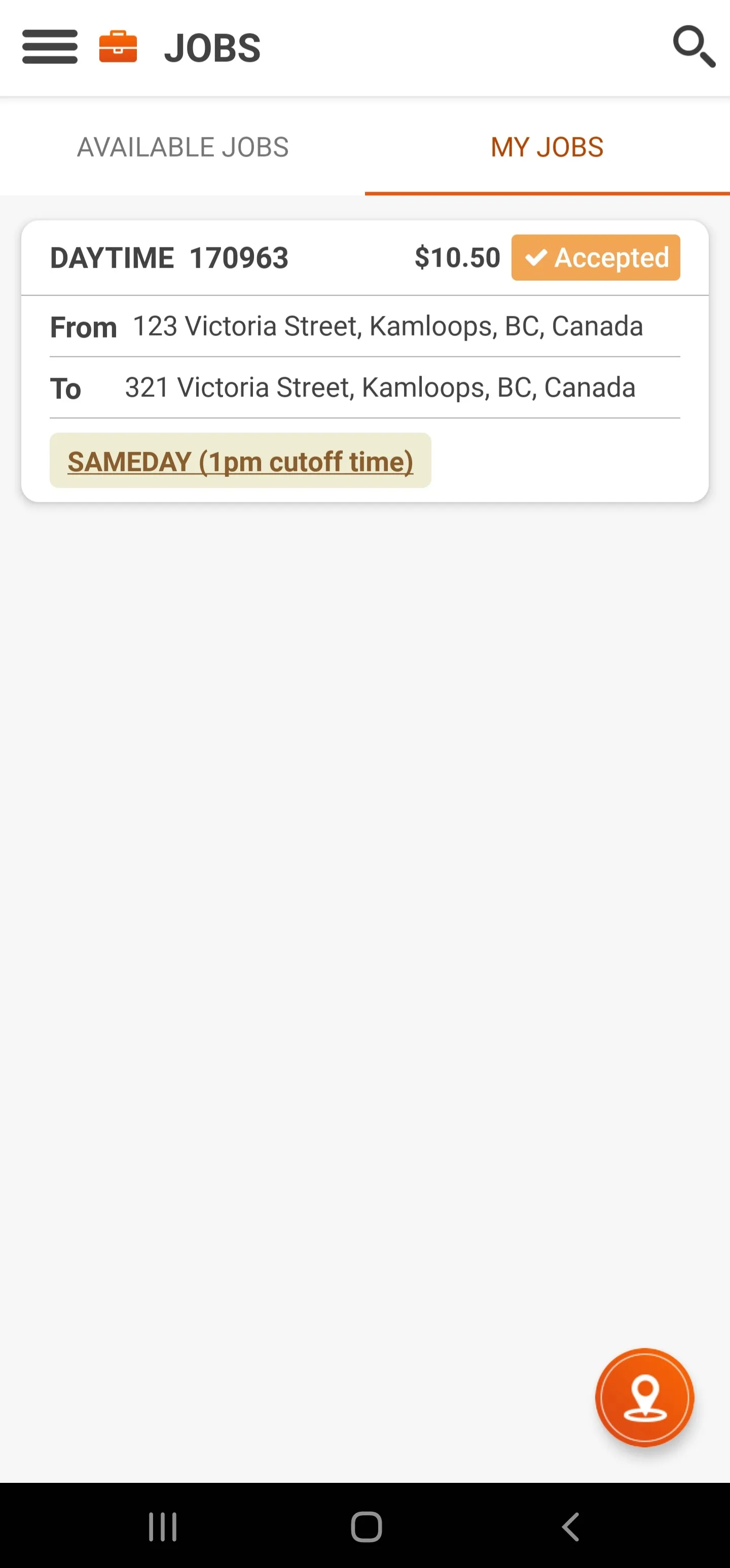
Collecting the Job:
When you tap on a job on your "My Jobs" screen, this screen will appear. It will contain all of the information you need to collect the job.
- From address - May include a pickup note, and includes a map icon you can tap for navigating to the pickup location
- To Address - May include a delivery note, and includes a map icon you can tap for navigating to the delivery location
- Client - The client, personal or business name
- Company name - The D5Courier billing account this job is assigned to
- Phone number - Click this to call the customer if needed, or click on the green Whatsapp logo to contact them on Whatsapp
- Send ETA - You can click this to give the customer an ETA based on your current location (optional)
- Package - click on this tee see how many packages need to be collected, as well to confirm any additional information at time of pickup
- Earning - your payment earning for the current job
- Courier Pickup Note - add a note here that will appear for you every time you collect from this address in the future, such as "doorbell broken, just knock", or "watch for dog"
- Courier Delivery Note - add a note here that will appear for you every time you deliver to this address in the future, such as "doorbell broken, just knock", or "watch for dog"
When you have confirmed the amount of packages and have the shipment, click on "Collected"
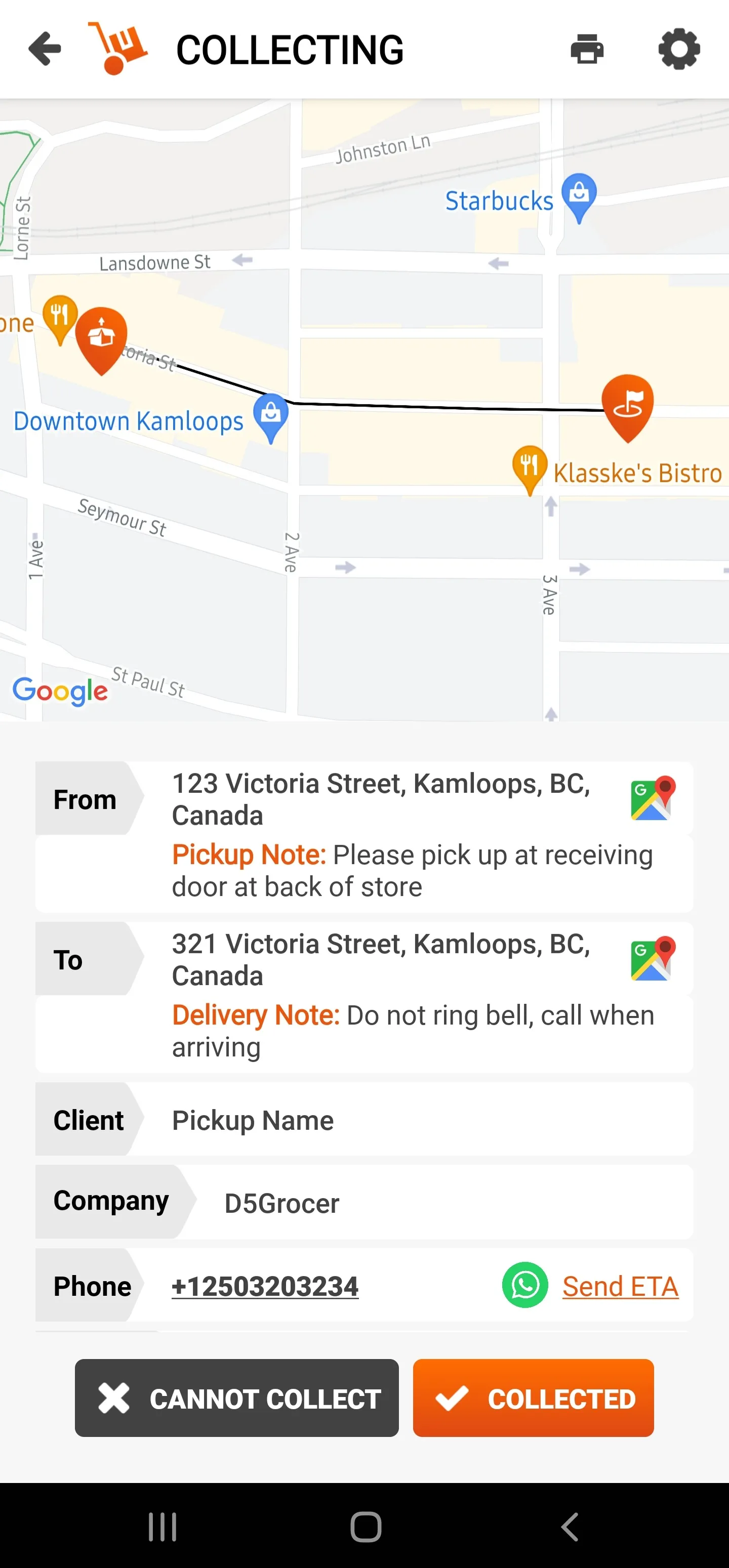
Confirm Collection:
Finish the collection process, enter the name of the person you collected the items from and click "Complete"
If for some reason you can not complete the collection, click "Cancel". Then click "Cannot Collect" and contact dispatch immediately.
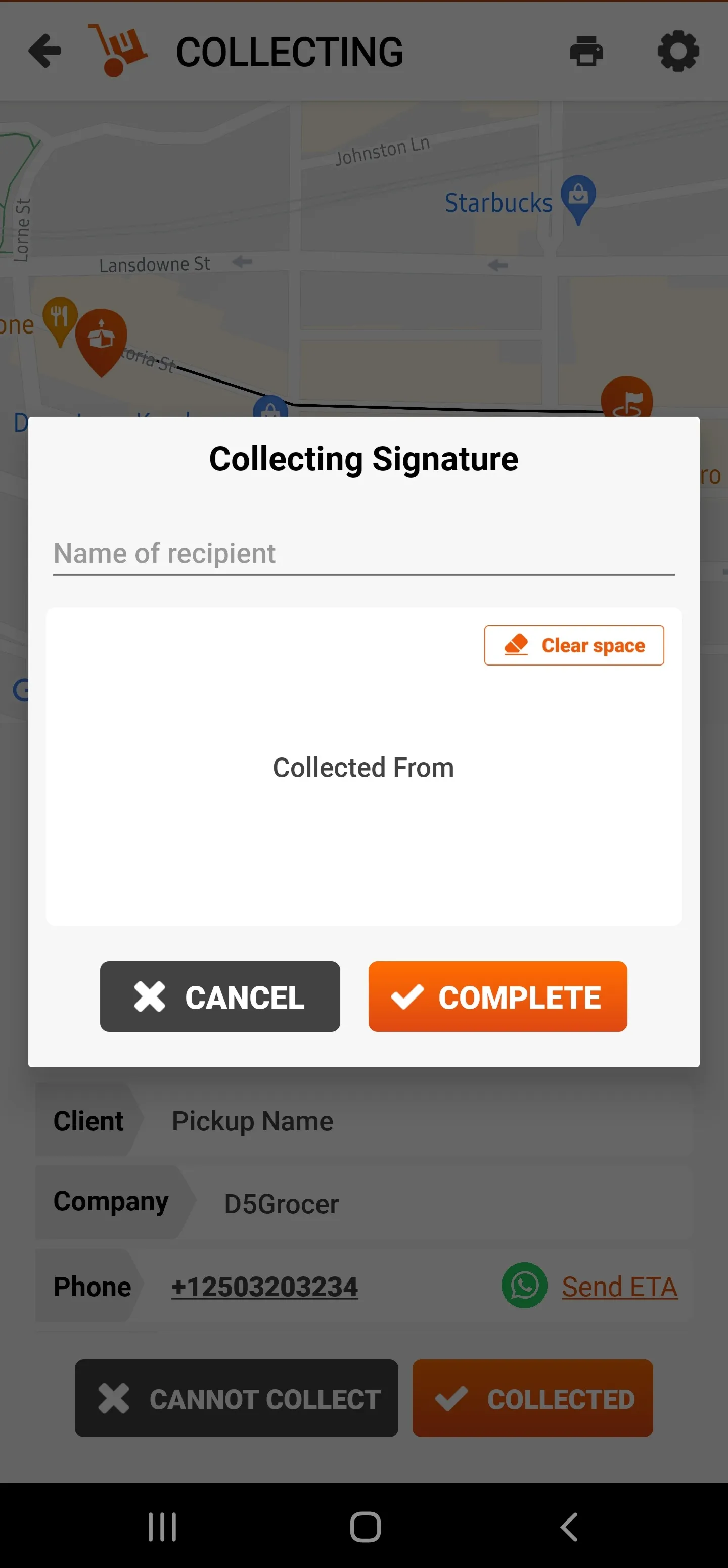
Complete Collection:
If needed, you can take a picture of the item(s) collected, especially useful if there is pre-existing damage to the parcels or items that are fragile. Simply click "Take a Picture" and follow the prompts. Once finished, click "Confirm"
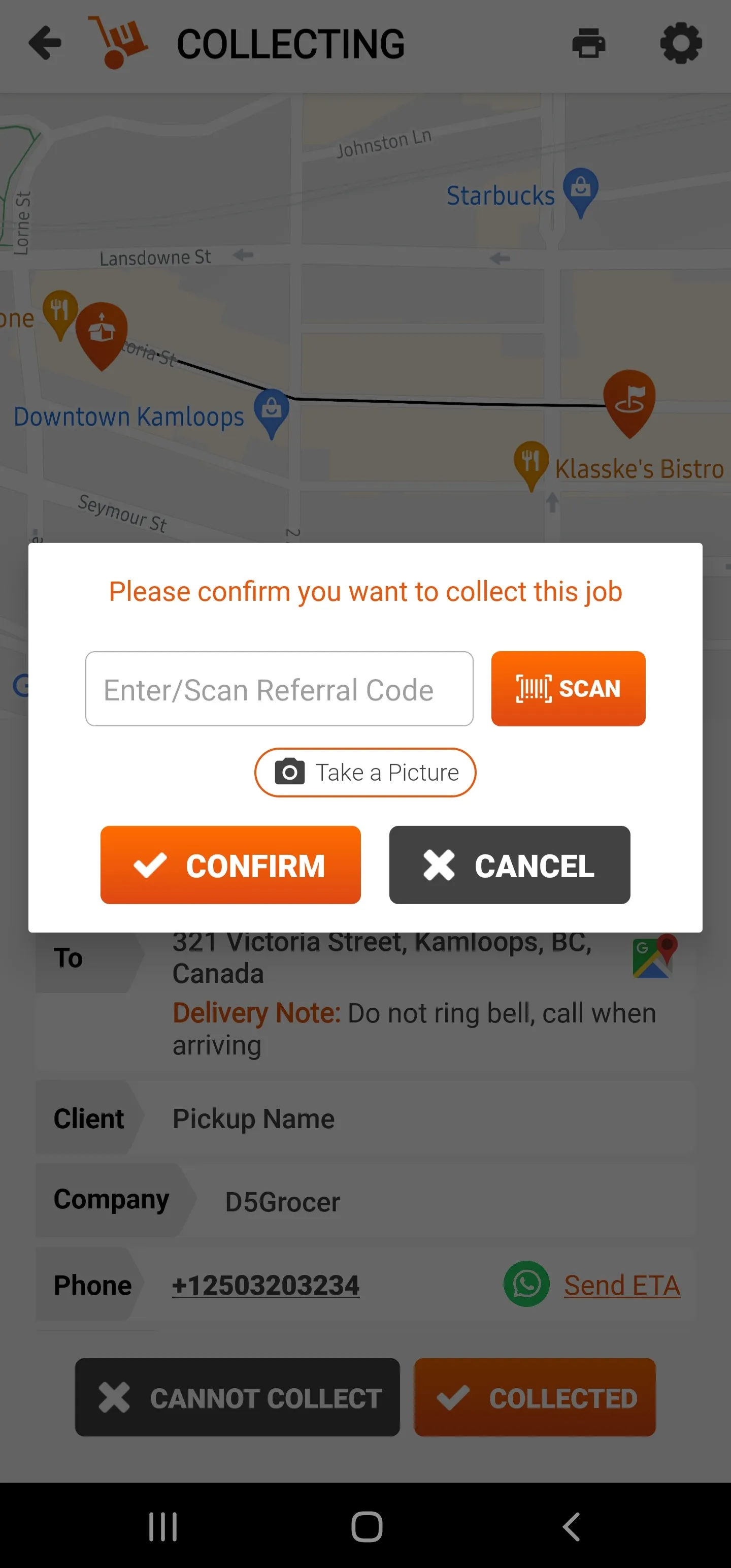
Time to Deliver:
Upon reaching the delivery destination, you'll be presented with this screen. You can also access this screen on your "My Jobs" tab by clicking on the job.
You'll see similar information on this screen as the information on the Collection screen, including addresses and phone numbers.
Confirm you have the correct amount of packages by clicking the "Package Details" link, and when you're set, Click on "Delivered" to proceed.
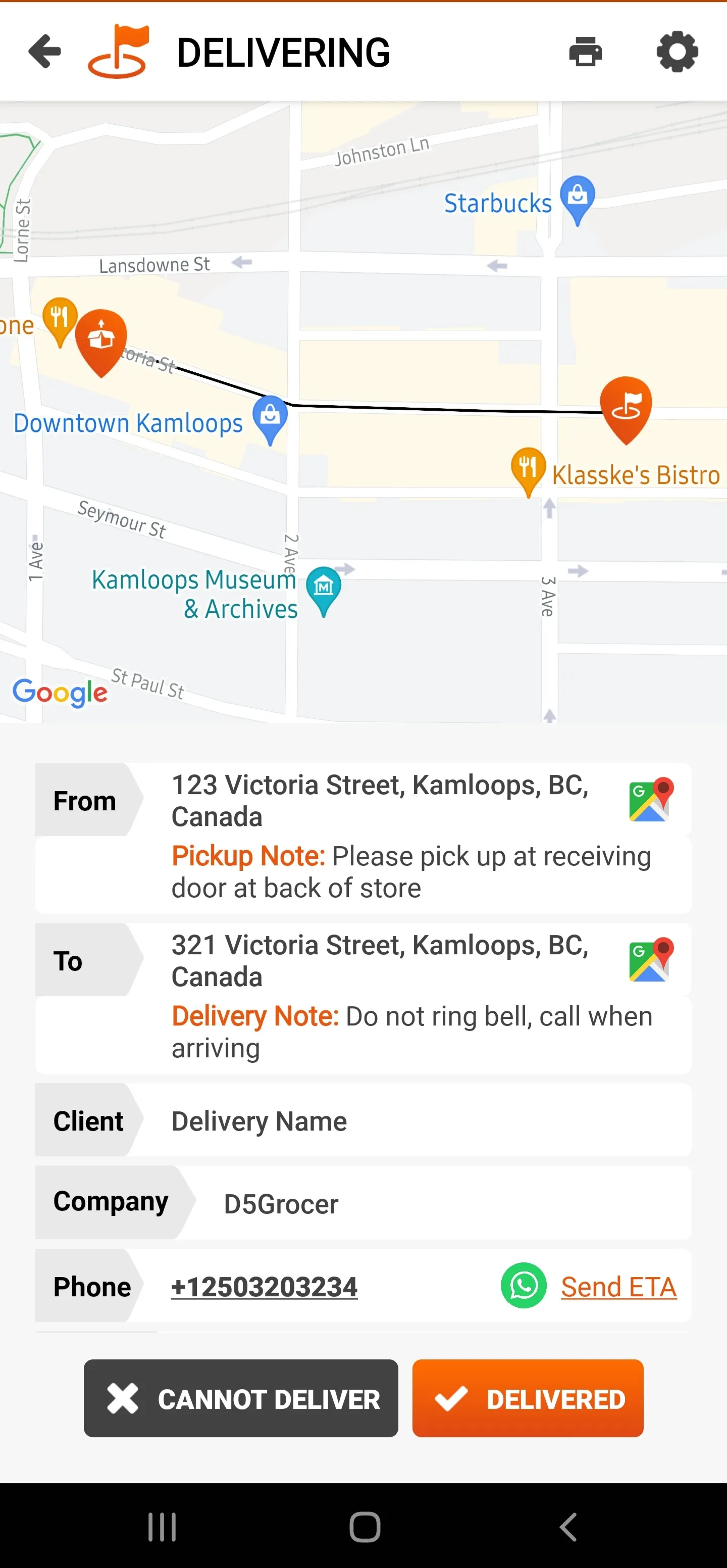
Delivering:
Once you've confirmed all the parcels and information from the previous step, you're ready to finish the delivery!
Enter the recipients full name and location of delivery in the "Name of Recipient" field. For example:
- Delivered to John Smith at front door
At this time, due to Covid-19 restrictions, we are not collecting signatures.
If you need to add a note for dispatch regarding this delivery, add it to the "Driver Notes" section.
Click "Complete" when done.
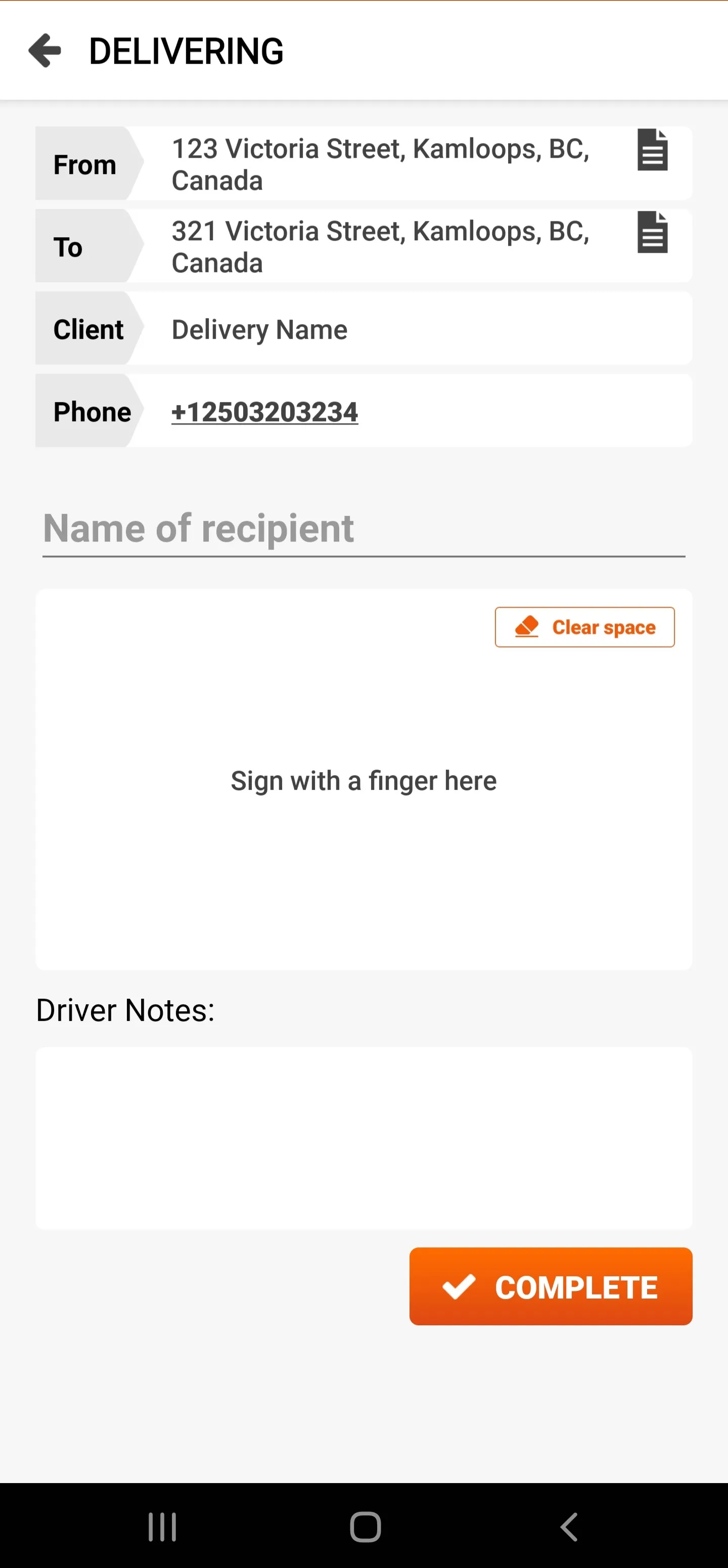
Confirming Delivery:
When you've clicked "Complete" on the prior screen, you'll see this screen. You have the option to take a picture of the package at the delivery location if left at a residence door or secured location with nobody present to receive the package.
Click "Confirm" to complete.
If you can not complete the delivery, click "Cancel", return to the second previous screen, and click "Cannot Deliver" and contact dispatch immediately.
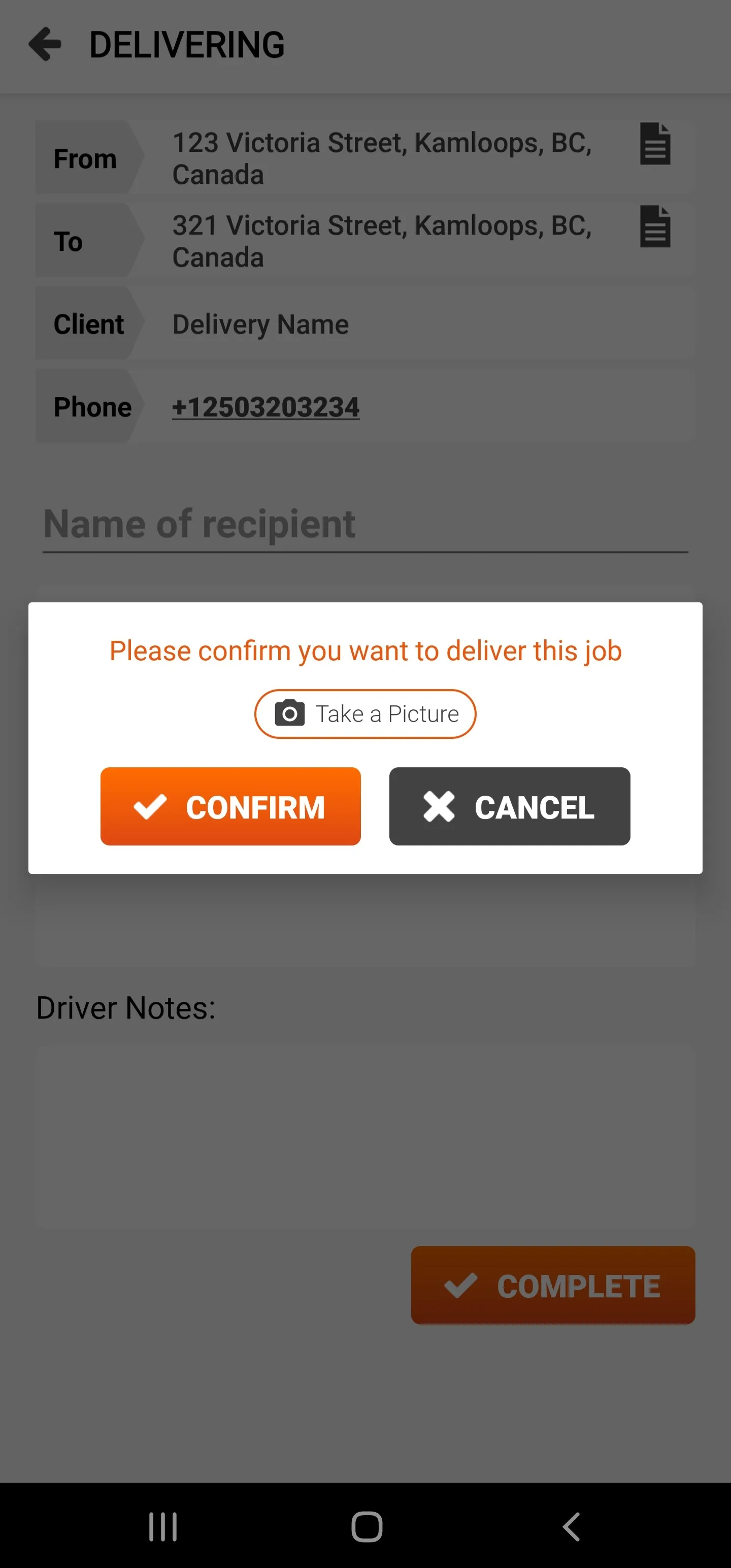
Congratulations!
You've completed the shipment. Click on "Find your next job" to return the the main jobs screen.
You will find the job you have just completed in the accordion menu under "Job History" and your account balance will show the pending earnings for your account!