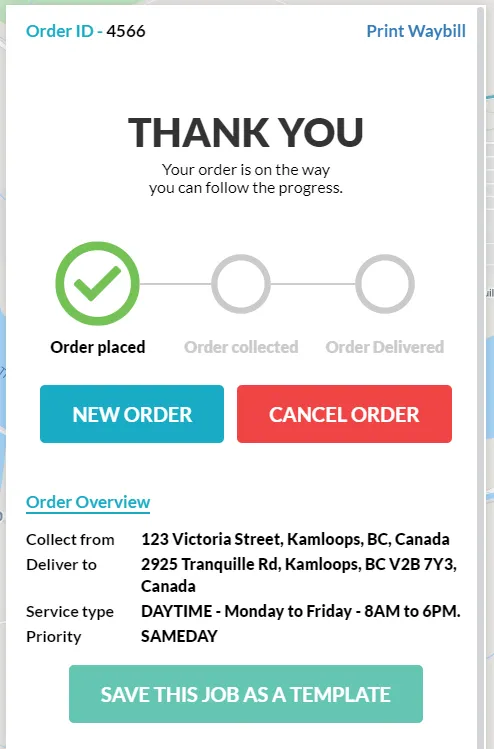Once you've logged into your account, you can book a courier. It's super simple!
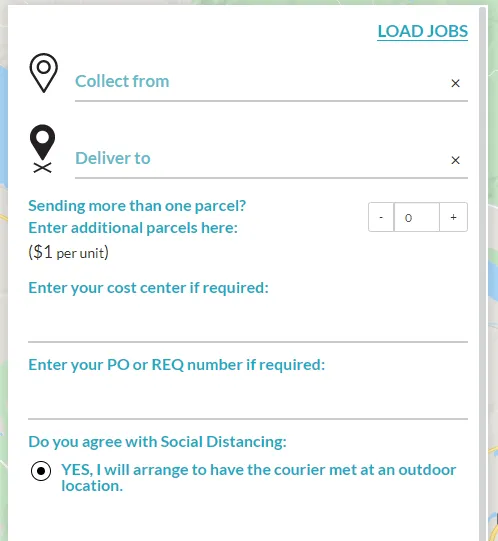
Fill in the collection and delivery addresses. These are powered by Google Places, so suggested addresses will start appearing as you type.
Complete the rest of the information in this section, including additional pieces (each shipment comes with 1 piece included), and Cost Center, Requisition or Purchase Order info. As of April 1st, you will also have to agree to Social Distancing measures by default, as we comply with mandated procedures and guidelines as provided by WorkSafeBC to help the fight against Covid-19.

Choose your service type, and Priority settings.
Service Type:
Daytime Shipments: Shipments that occur between 8am and 6pm PST.
Afterhours Shipments: (Restricted service): Shipments that are booked for pickup and delivery between 6pm and 8am.
Priority:
Sameday: Pickup and delivery on the same day within Kamloops. These need to be booked by 12pm. This Priority level is available from 8am until 6pm, Meaning that your sameday shipment is booked by noon, and delivered by 6pm.
RUSH - Next Delivery Out: You'll bump the queue and get your shipment out next in line. Rush shipments are generally picked up within 30-60 minutes of the time they were booked, if not sooner. This is our fastest shipment option available.
Once you've completed all the required fields, and chosen your Service Type and Priority settings, click on the blue PROCEED button to continue the booking.
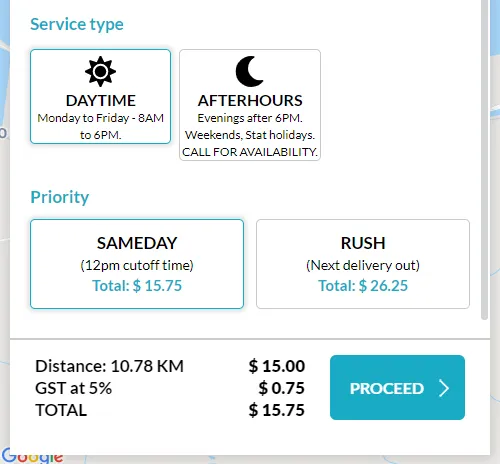
In this next section, you'll be required to enter the FIRST and LAST name of the person requesting the shipment, as well as a contact phone number for pickup. The same information is required for the contact at delivery.
You may add notes to either the pickup or delivery locations. These notes will show up for the driver to see when picking up or delivering the shipment.
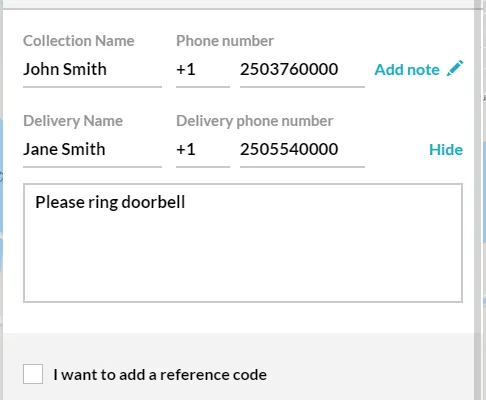
Finally, you can complete the credit card information and click the "Pay $" button to book your shipment. If you have a corporate account, you simply click the "Pay $" button and your shipment will be booked.
Upon a successful booking, you will be presented with this screen, which shows the status of your shipment, as well as other shipment information. You may print a waybill for the driver on this screen, as well as save the job you just created as a template to use for future shipments.